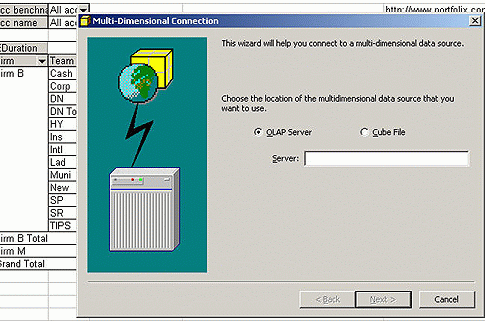
This site will allow you to see the power of the zero client solution allowing you to browse a demonstration version of the Portfolix cubes live from your desktop. Follow these instructions to establish a connection from an existing worksheet. Soon you will have a working connection from a worksheet and you can learn the software in no time at all. It is as simple as logging on to play online poker to play a few games, and as quick to install. Showing you the power of the zero client solution should convince you of its worth.
1. Right-click on portfolixdemo.xls and choose "Save As" to save it on your computer (its only 50kb).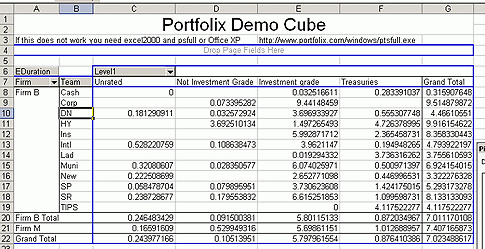
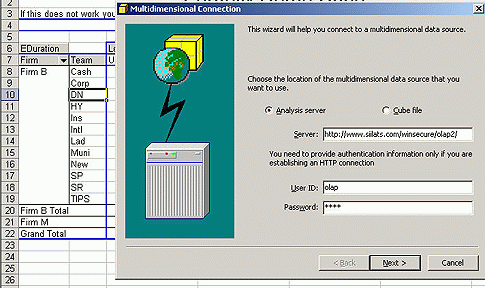
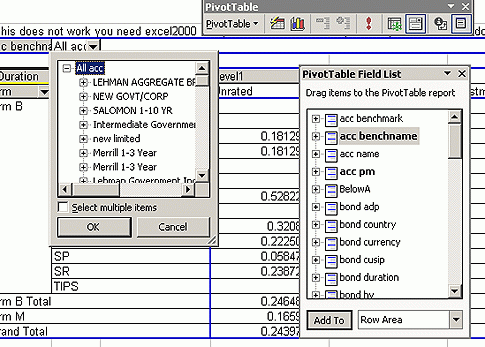
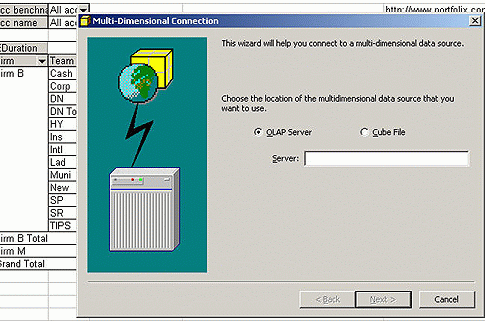
Or an error indicating that the cube is not valid or cannot be found then this means you have office 2000 with an older version of MDAC data access components. Please download the http://www.bytelogics.com/portfolix/windows/ptsfull.exe update from Microsoft, and install it. Then close excel and reopen the excel file. You do not have to reboot your computer after updating the MDAC, just restart Excel.
2. If you get another type of error then note that Portfolix does not support
Excel 97 dynamically (you are only able to view the results of PivotTables,
not modify them). Even the update does not help.
3. Please email
[email protected] for any further questions.
4. If you want to create a connection to Portfolix from an existing excel
sheet, please follow the instructions by clicking
Portfolix Demo 2